Accessibility
Accessibly App Accessibility Statement
Accessibly App is committed to making sites accessible for all, including people with disabilities. We are continuously improving the service we provide through our app to comply with increased accessibility standards, guidelines, and to make the browsing experience better for everyone.
Conformance Status
The app uses the Web Content Accessibility Guidelines (WCAG) defined requirements to improve accessibility for people with disabilities. It defines three levels of conformance: Level A, Level AA, and Level AAA. Accessibly App is following the best guidelines and is partially conformant with WCAG 2.1 level AA.
Technical Information
Accessibly App is an app supported in Shopify and WordPress environments. The app relies on the following technologies:
- HTML
- CSS
- JavaScript
- NodeJS
- MongoDB
Accessibly App Features
When a site has Accessibly App installed, the website can be adjusted with keyboard navigation using the “Tab” key (WCAG 2.1/2.1.1). Users can activate the accessibility widget by pressing the “Tab” key to navigate through the available accessibility tools.
Additionally, see the list of all provided Accessibly App features and tools for better website experience:
-
Zoom | WCAG 2.1 / 1.4.4
This feature enables users to enhance the size of the text to up to three times the original text for better text readability. -
Bigger cursor
Makes the cursor bigger and more prominent. Increases the size for better site browsing. -
Invert colors
Invert the colors of the website content. For those with decreased vision, the high contrast greatly helps to read the site better. -
Tweak Contrast | WCAG 2.1 / 1.4.6
This feature lets users manually select from two options: to enhance the contrast of the website or to decrease the contrast. -
Tweak Brightness | WCAG 2.1 / 1.4.6
This feature lets users update the brightness on the site. The content can either be made brighter or darker. -
Grayscale | WCAG 2.1 / 1.4.6
Users can turn on grayscale, making the website content appear only in shades of gray. This benefits people with visual impairment. -
Reading Line
Add a supportive reading line to the site. -
Readable fonts
Convert the fonts available on-site to one of the most easily readable fonts: Helvetica. -
Alt Text and Images
Ability to read alt text of images. As of now, our tool has added a feature where alt descriptions for images without them are generated using Google's Vision AI. In the event that you haven't manually written these image descriptions yourself, this greatly helps people with visual impairment browse your site. -
Tooltips | WCAG 2.1 / 2.5.3
Add labels to images that contain a written description of the image. -
Highlight links
Highlight links to make them more prominent. -
Hide images
Hide images on the site. This provides better site readability for people with visual impairment. -
Read page
A feature that allows a voice to read the text on your site out loud to visitors.
Important User Instructions: Activating Accessibility Tools
To activate the Accessibly App's accessibility widget, users can press the “Tab” key on their keyboard. This will navigate through the various accessibility options, including text resizing, contrast adjustment, and other visual enhancements. If the widget does not appear initially, simply pressing the "Tab" key will bring it up for use.
- Accessibility Widget Activation: Press the “Tab” key to activate the widget.
- Custom Trigger: Alternatively, if you have a specific element on the page that you wish to trigger the accessibility tools, you can assign a custom trigger using the element ID.
Notes & Feedback
We always try to update our services and operate in the best possible manner to benefit all of our clients and their site visitors. If you experience any issues with the Accessibly App provided service, please email support.us@sublue.com. We respond within 3 business days.
We cannot control or correct problems with third-party sites, but please let us know if you encounter difficulty with any sites we link to so we can pass the information along to the site owners. You may also want to address your concerns directly to these third parties.
Additional Recommendations for Compliance
-
Visible Notice for Tab Activation:
For better accessibility, it's recommended to add a visible text prompt on your site explaining that the "Tab" key can activate the accessibility features. For example, a message such as:- "Press the 'Tab' key on your keyboard to activate accessibility features" could be displayed in a noticeable area.
-
Keyboard Navigation Support:
Ensure that all elements on the website, including any modal dialogs, forms, and interactive elements, are accessible via keyboard navigation. This should be tested and verified with screen readers and keyboard-only users to confirm complete functionality.